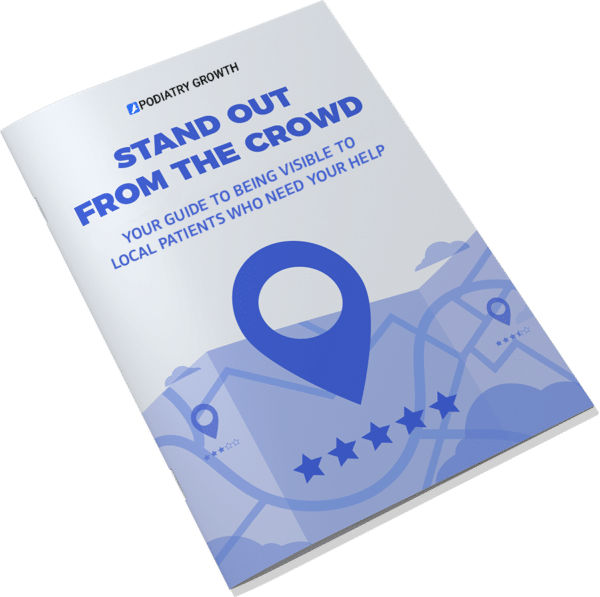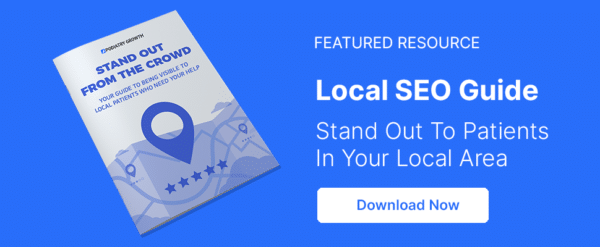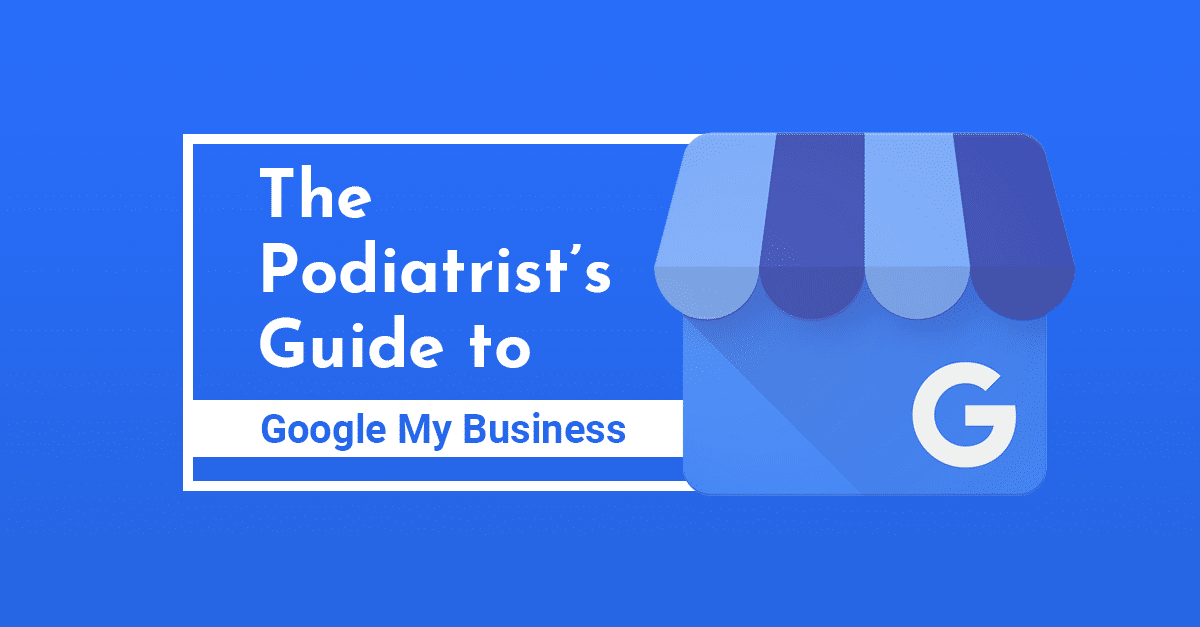
The Podiatrist’s Guide to Google My Business
This is the Podiatrist’s Guide to Google My Business.
In this comprehensive guide I’ll cover:
• What is Google My Business?
• How to Create A Google My Business Listing
• How to Verify Your Listing
• How to Optimize Your Listing
• How to Add/Edit Your Photos
• How to Request & Respond to Reviews
So if you want to understand how a detailed listing on Google My Business can help your practice, you’ll love this guide.
Let’s get started.

Contents
Chapter 1:
What is Google My Business?
In this chapter, I’ll explain the basics of Google My Business.
First, you’ll learn precisely what Google My Business is (and why it’s relevant to you and your practice.)
Later, I’ll show you how Google My Business can directly benefit your clinic.
What is Google My Business?
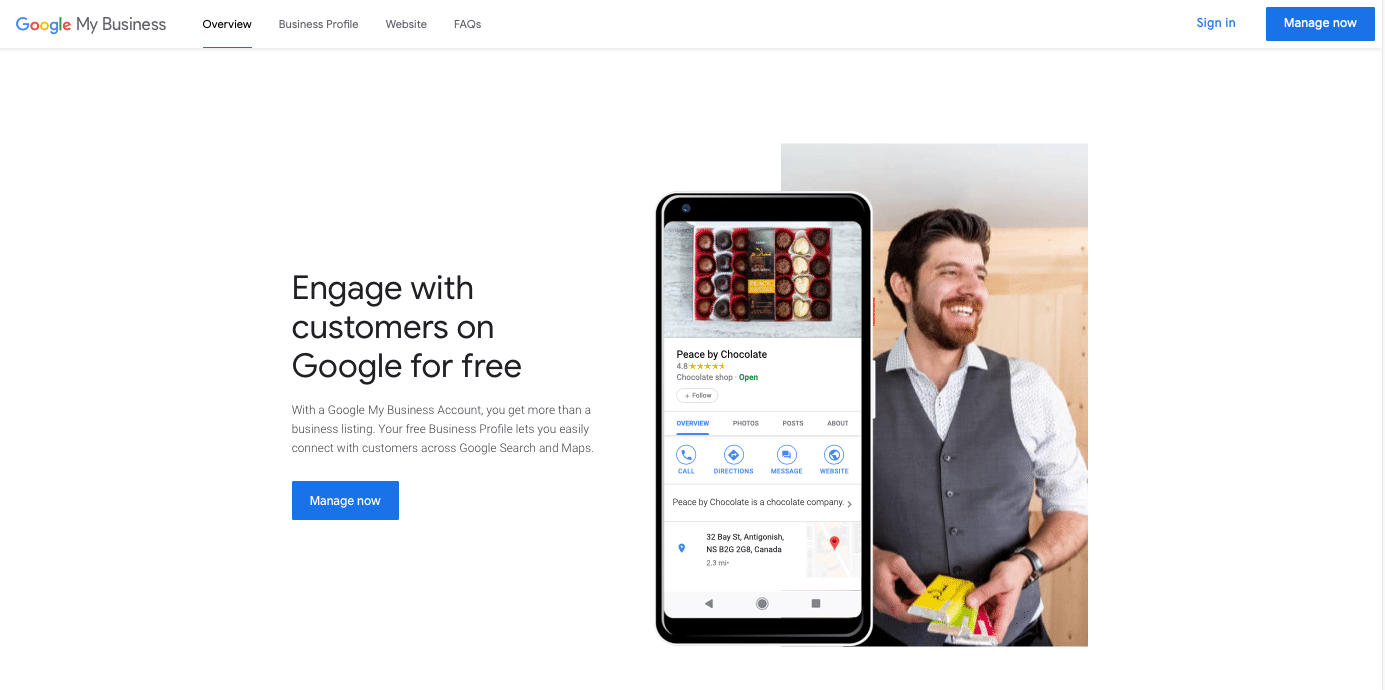
Google My Business, known as GMB for short, is a platform where you can control your podiatry clinic’s listing in Google Maps and local Google search engine results.
You can add contact information, clinic hours, photos, and interact directly with current and potential patients.
You can also respond to patient reviews and manage your online reputation.
Why do you need Google My Business?
A brochure website for your clinic no longer enough to be found online. In order for your practice to be visible, you need an online presence that incorporates one or more forms of podiatry marketing.
Jumping from website to website is no longer how mobile users prefer to find information when doing local searches. Consumers took 30.4% more actions on transactional local pages in 2018 than in 2017.
Smartphone users want to quickly take action without having to visit a website or dial a phone number. If they can make an appointment, or find the information they need, directly through Google My Business, perfect.
In response to this trend, Google has started putting its own Google My Business or Google Maps results at the top of local searches.
It’s increasinly the way that patients prefer to interact with local businesses and healthcare providers online.
Google My Business Listings Top Local Search Results
A local search phrase includes keywords like “podiatrist near me,” or a specific location like a city, district, or address.
For local searches, Google no longer gives the prime real estate to clinic websites.
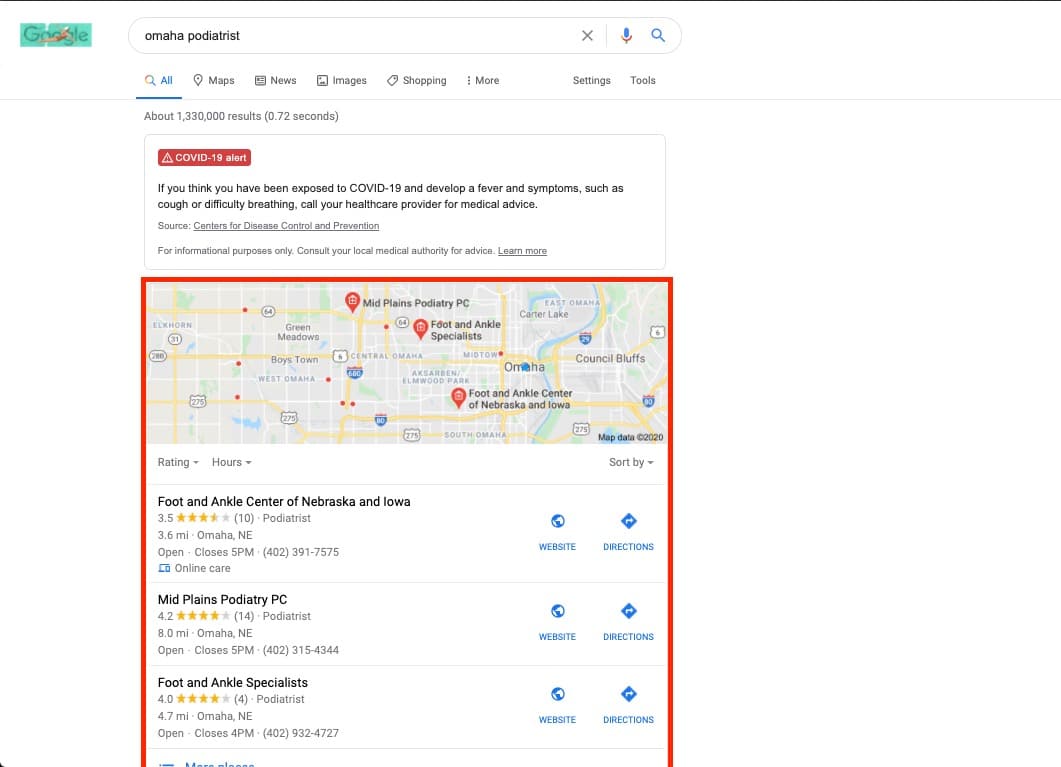
Right beneath the COVID-19 alert, at the top, you don’t see links to the top podiatry clinic websites. You see the top local business listings as determined by Google.
And that’s a big deal.
Local searches have become an important step in the patient’s journey. Most of the time, patients that look for healthcare services on their phone end with a local Google search.
82% of smartphone users make a “near me” or local search before deciding on a business.
You don’t want to miss out on more than 8 out of 10 potential patients. Together with Google Ads, this helps you increase your clinic’s visibility on local searches.
And that’s not the only benefit.
→ Download Now: Learn How Online Visibility = Real-World Results [Free Guide]
Knowledge Panel for Searches About Your Clinic
With a Google My Business listing, a “knowledge panel” for your clinic will show up on the right side of the search results for searches that include your name or the clinic’s brand.
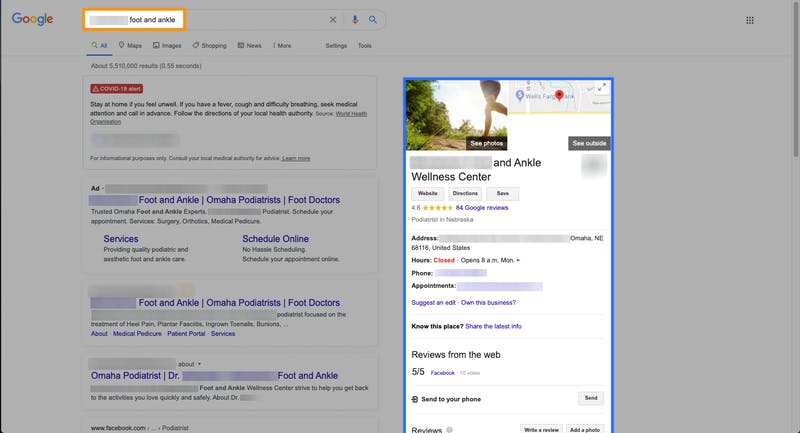
You can see the same summary of your clinic available on Google Maps. Your address, average rating, clinic hours, directions, and some general business information.
If competitors have created ads with your business name, the knowledge panel can help your clinic grab the attention of potential patients instantly.
The panel helps draw attention away from Google Ads directly underneath the search bar, to your clinic.
Chapter 2:
How to Create Your Clinic’s Google My Business Listing
In this chapter, I’ll show you how to create a listing for your podiatry clinic on Google My Business.
Below, I’ll walk through the necessary steps to creating your listing.
Let’s go.
Step #1: Log In to Your Google Account
The first thing you need to do is visit google.com/business, and click the “Manage Now” button.
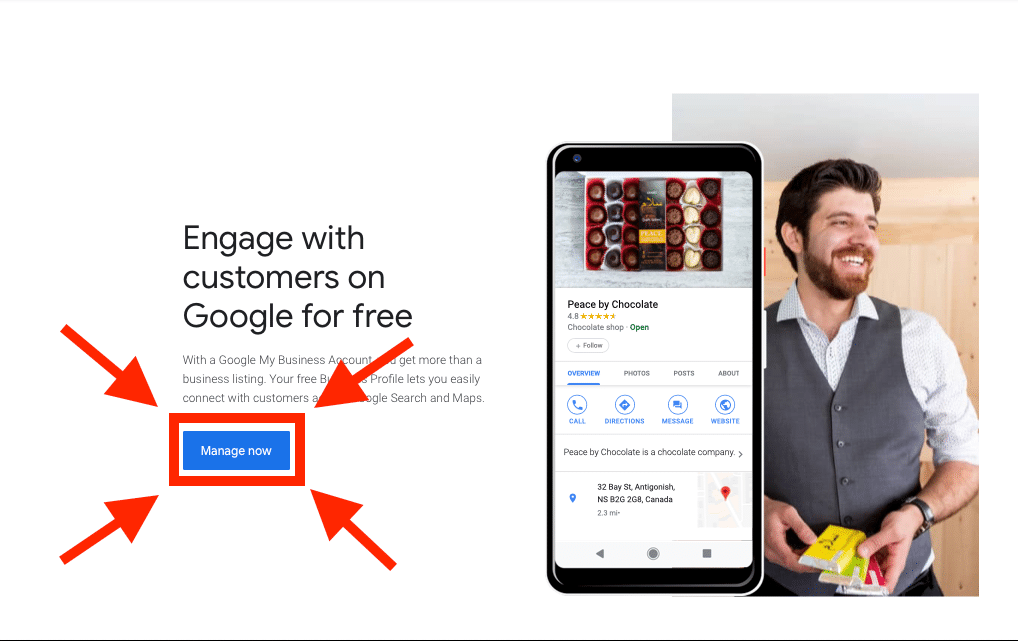
Next, you will be prompted to log in to an existing Google account.
The email and username you use for Gmail, Google Docs, Google Analytics, or any other Google product will work.
If you are a member of the minority that doesn’t already have a Google account, you need to create one.
Once logged in, Google will start the process of creating your listing.
Step #2: Find or Create Your Clinic’s Listing
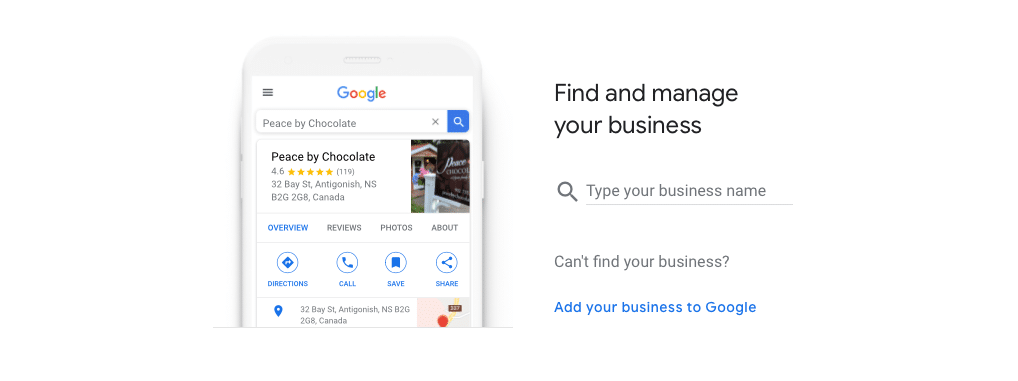
Even if you or one of your staff haven’t created an official business listing for Google, your patients may have created a profile for you.
Type in your exact clinic name and location to check if your business already exists on Google Maps.
If you find an existing listing, select it and move on.
If there is no listing, click the “Add your business to Google” link at the bottom of the page.
Step #3: Set Your Clinic Name
The next step is exceedingly simple. All you have to do is type in the name of your business and click the “Next” button.
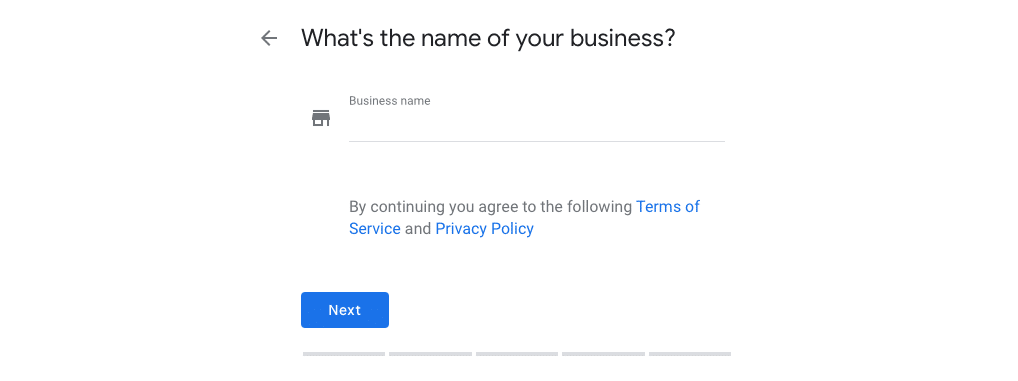
If you have more than one clinic location, make sure you include the location in the name.
Depending on the size of your city, a city, district, or street name will be appropriate.
Click the “Add your business to Google” link at the bottom of the page.
Step #4: Choose “Podiatrist” as Your Business Category
Once you’ve set the name for your business, Google wants to know how to categorize it.
Focus on getting it right from the start, as it will help searchers find your business.
Typing something into the “Business category” field will prompt a drop-down menu of related options.
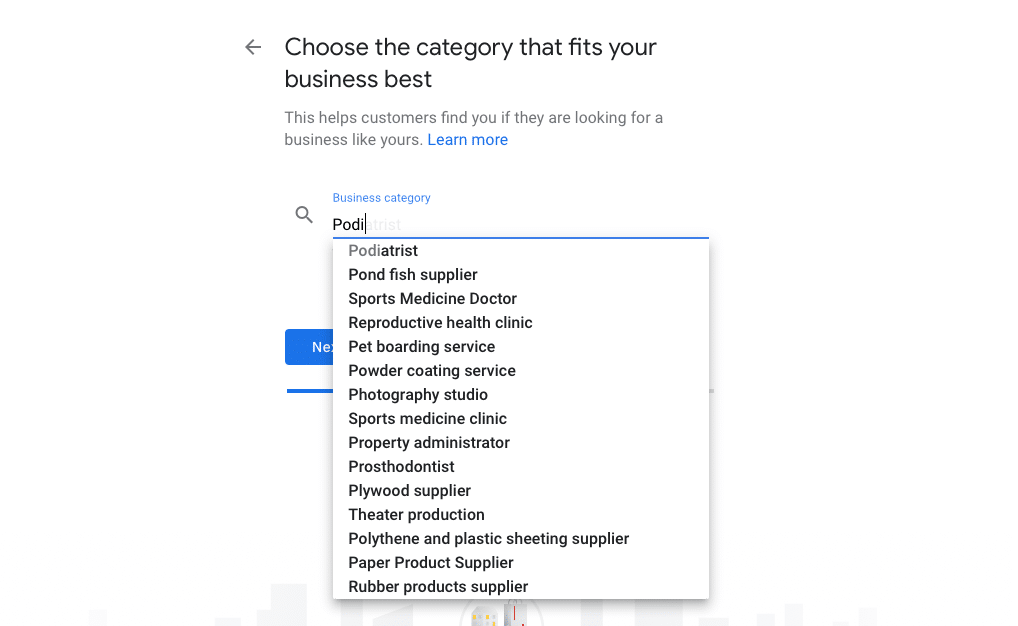
If you are a part of a multi-specialty clinic or larger health organization, your category will be different.
Once you’ve settled on the right option, click the “Next” button to move forward.
Step #5: Add Your Clinic Location
Next, you need to add the address of your clinic.
First, select “Yes” and click the “Next” button when prompted if you want to register a location.
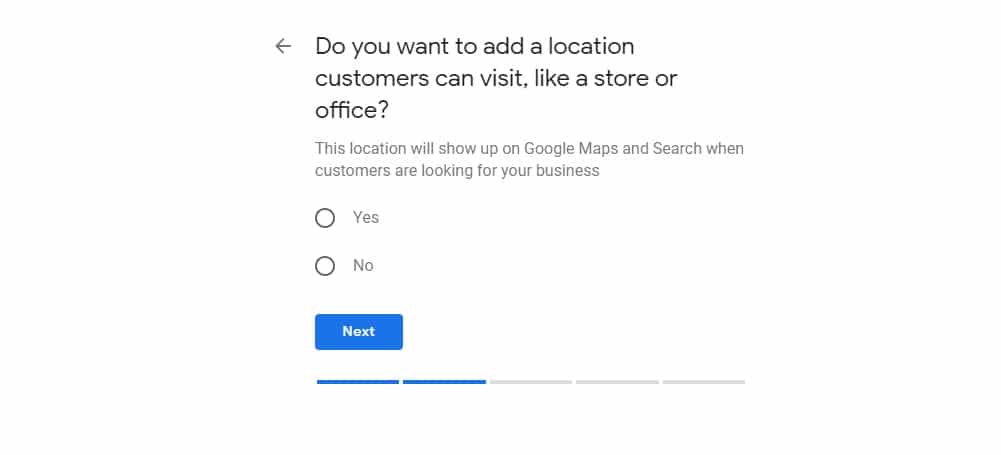
Then, type in your registered street address, including street numbers, building names, and floor/room number.
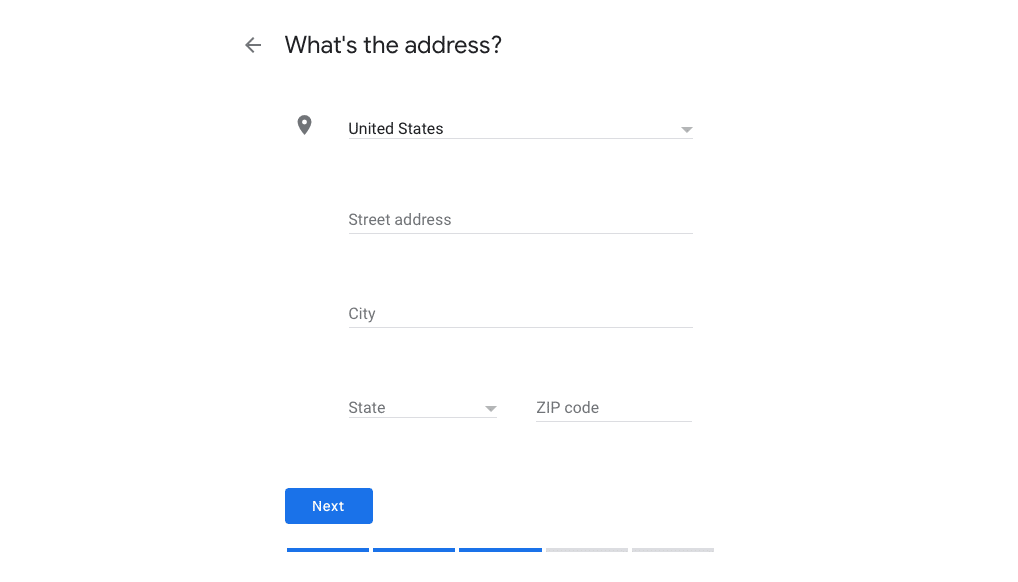
Proceed with the “Next” button.
Google will now show you a list of potential listings that might be your clinic.
Answer the “Is this your listing?” prompt, and click “Next” to move on.
Finally, Google will want to confirm your location by dropping a pin on the map.
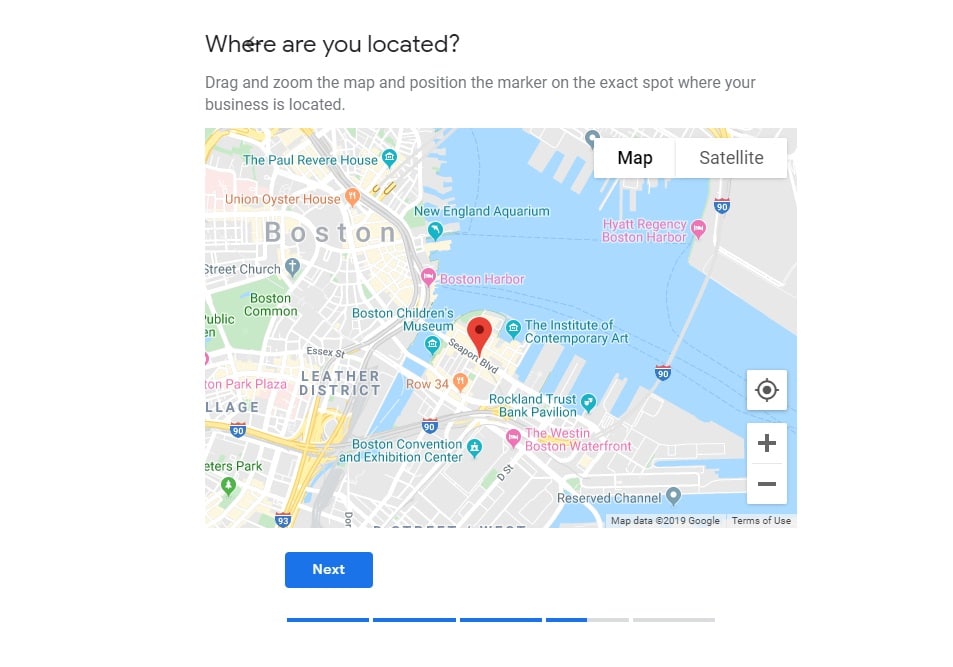
If the original pin Google suggests is correct, click “Next” to confirm the location of your clinic and move on.
Step #6: Set Your Clinic Contact Details
The next step is to register your contact details.
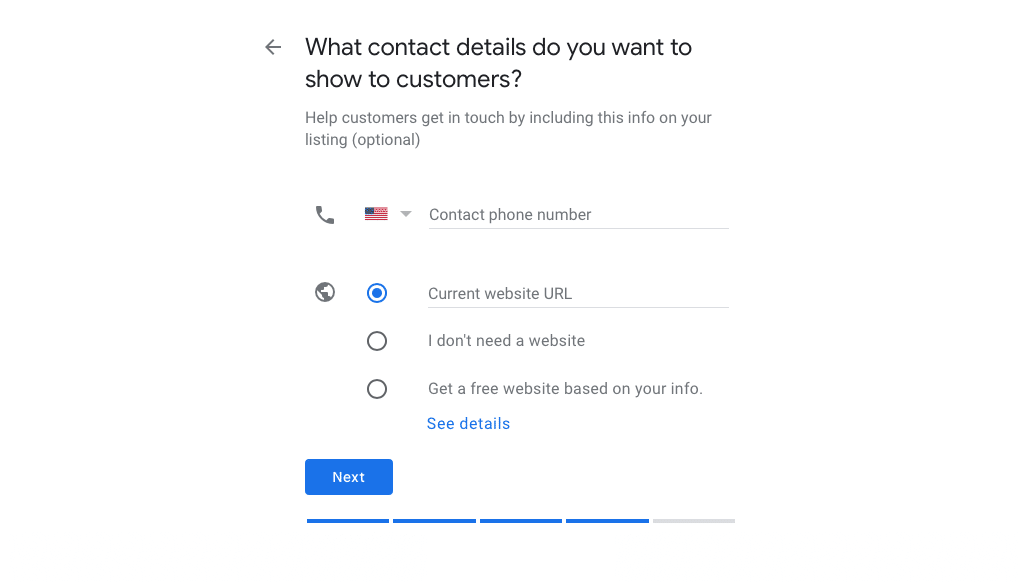
Set your clinic phone number and website address, and click the “next button” to move on to the next step.
Step #7: Google Email Notifications
The last step before you can make your listing live is to determine whether or not you want to receive tips, recommendations, and notifications about your business profile by email.
If you have patients that leave reviews or ask questions, having email notifications turned on can help you be prompt with responses.
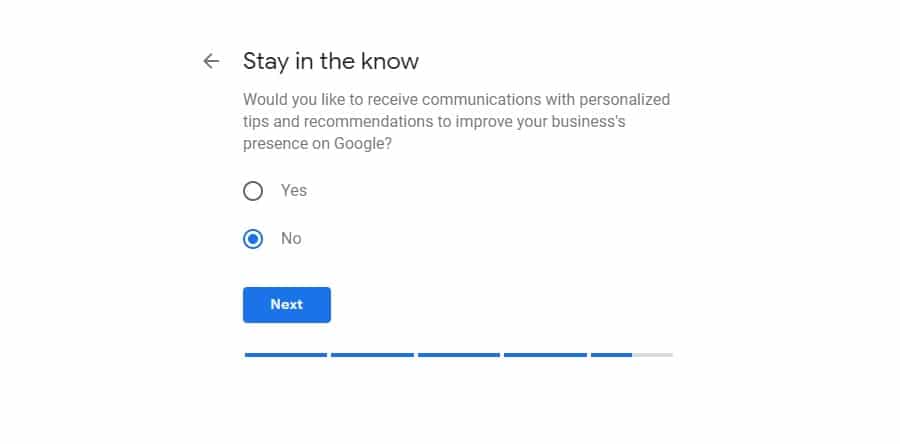
If all you want is to create and optimize your clinic’s profile and not get more email, select “No” and continue.
Step #8: Finish Your Listing
You’ve reached the final step.
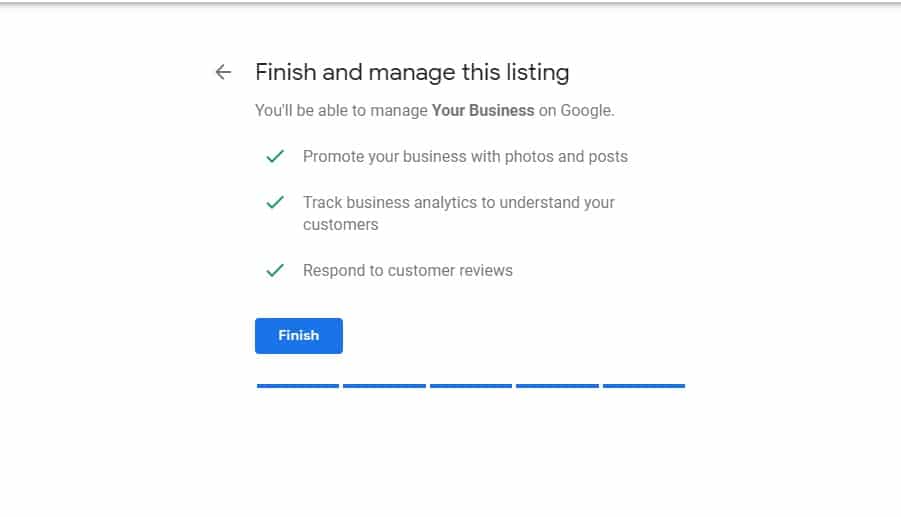
Clicking “Finish” will save your clinic’s profile and data, but you’re not officially in control of the listing yet.
Before you get full control over your Google My Business listing and can interact with your customers through answering reviews, questions, and messages, you need to verify that you are the owner of the clinic that you created the profile for.
Chapter 3:
How to Verify Your Listing
After you’ve created the listing for your clinic, you need to let Google know that you are the true clinic owner.
The standard option is to validate your clinic by receiving a confirmation code via postcard to your clinic address.
✉︎ Verify Via Postcard
Log in to your Google My Business dashboard.
Make sure to select the correct Google user when logging in.
If you’ve just created the listing, you should still see a prompt like this at the top of the page:
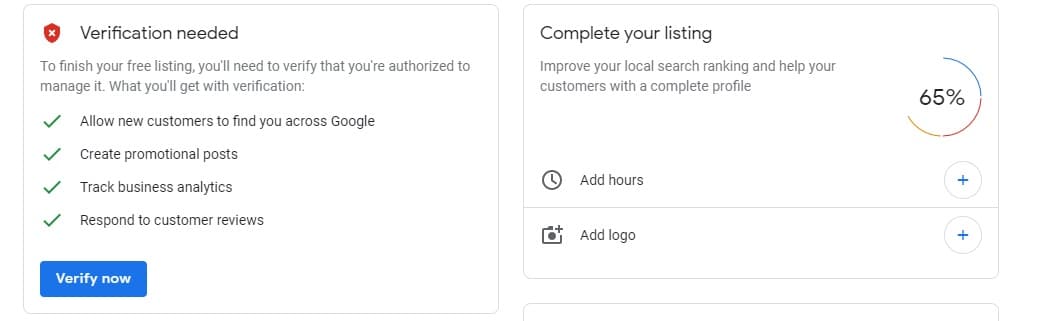
For the majority of businesses worldwide, a postcard is the only way to verify your business.
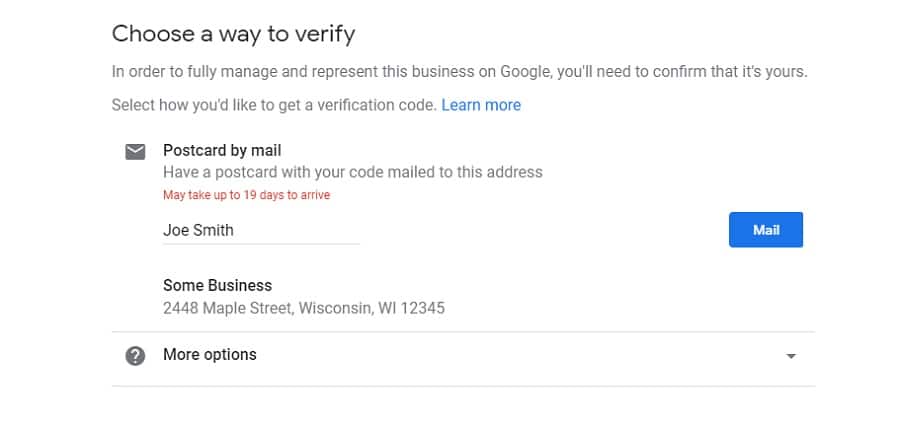
Type in the contact name, your name or the clinic owner’s, and click “Mail” to proceed.
After requesting the mailer with the verification information, your listing status will still look the same, and it will say “Verification needed” until you have received the postcard and entered the code.
Once you’ve received the postcard, follow the instructions and enter the code on the card to verify your account.
☎︎ Verify by Email or Phone
Some businesses may have the option to verify their business by email or phone. If your clinic is eligible, you may select either option from the “⍰ More options” section.
Confirm that your email or phone number is correct, and then select the verify option.
Enter the verification code you receive to verify your Google My Business listing.
Chapter 4:
How Do I Improve My Podiatry Clinic’s Listing on Google?
To optimize your Google My Business listing, you should focus on three main things:
✔︎ Showcase pictures that appeal to your ideal patients.
✔︎ Highlight clinic information and services that are relevant to your ideal patients.
✔︎ Actively request, respond to, and manage your reviews.
Google My Business Listing: An Example to Replicate
If you want to stand out locally, use posts to keep patients up-to-date, link back to your website, add a catalog of clinic services, and provide clinic information through your profile.
Let’s first take a look at an example of an excellent listing.

Wisconsin Foot Center is a top foot and ankle clinic located in the Milwaukee, Wisconsin suburb of Hales Corners.
Unlike most Google Maps profiles for podiatry clinics, an extensive amount of information is available through their Google My Business listing.
You can access their phone number, view their patient reviews, and visit the appointment booking page on their website with a single click.
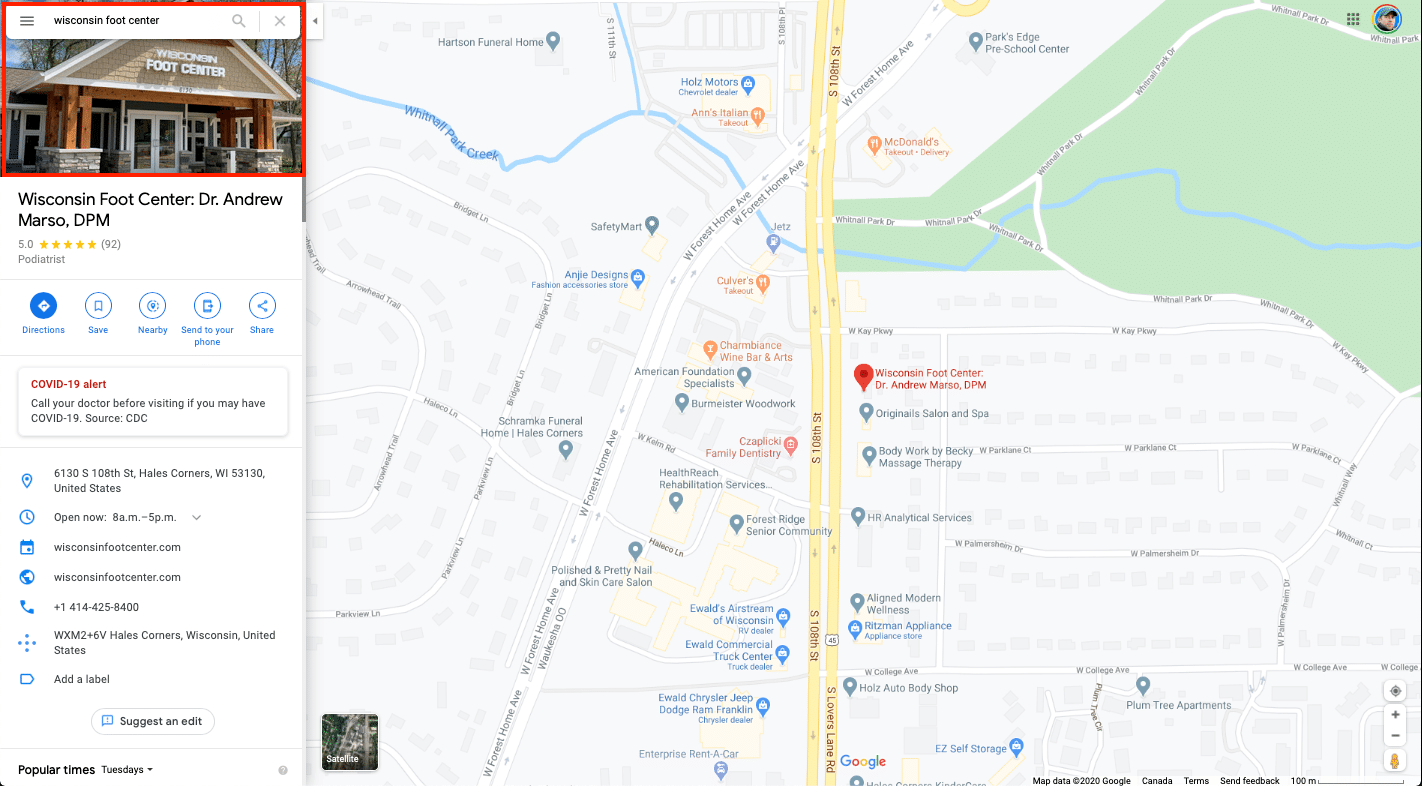
They have also handpicked cover and interior photos to showcase their clinic’s best side.
The owner of Wisconsin Foot Center knows precisely what patients look to experience when seeking care for their foot and ankle problems. Patients and their families want to calm, clean, and caring environment, not just the treatment.
If your practice is known for surgery or sports medicine, those are the services you should feature in your images.
When building out your clinic’s Google My Business listing, you should strive to reach this level. Your Google My Business profile should be seen as an online extension of the professionalism and trust you’ve created in your physical location.
Complete the Info Section
In order for your business contact information and links to your website to show up correctly, thoroughly fill out the “info” section of your Google My Business profile.
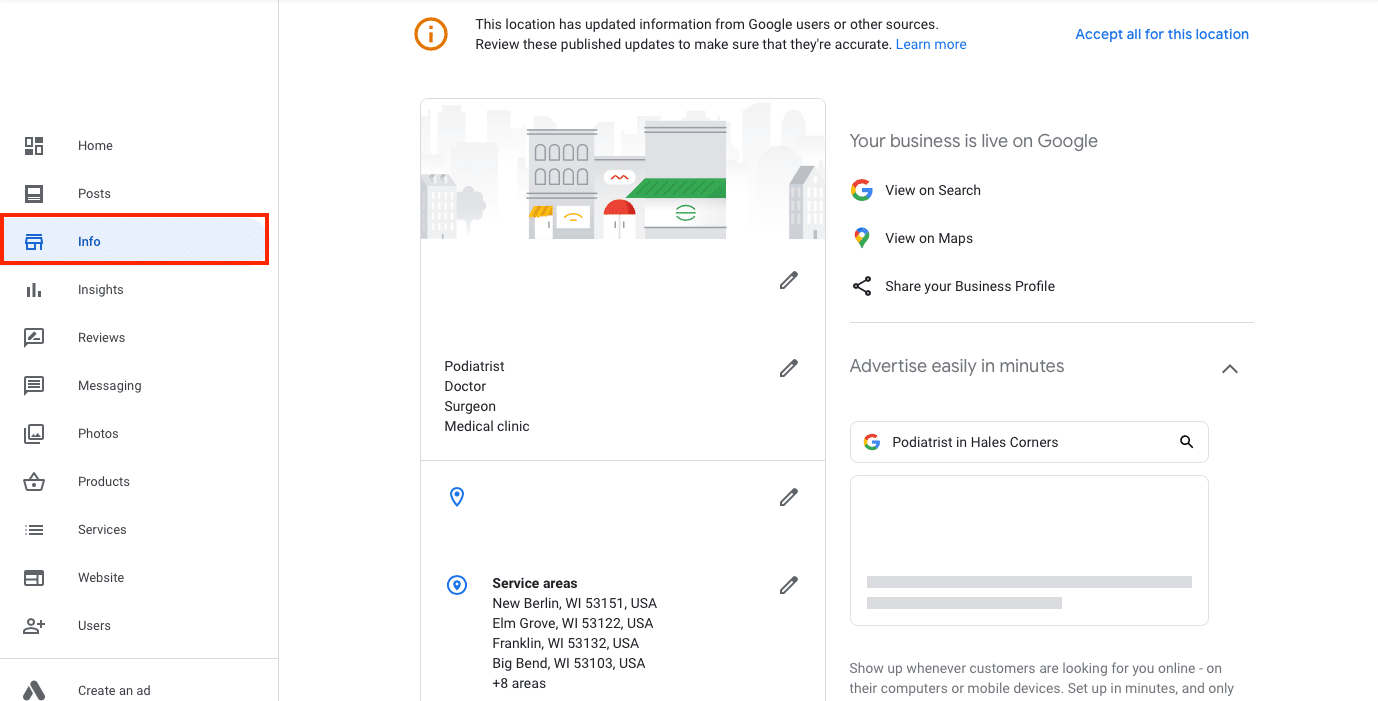
Along with providing your address, phone number, clinic website address, you are also able to create some additional “Categories” by clicking on the pencil-shaped icon next to Podiatrist. Some additional categories to add are Doctor, Surgeon, and Medical clinic.
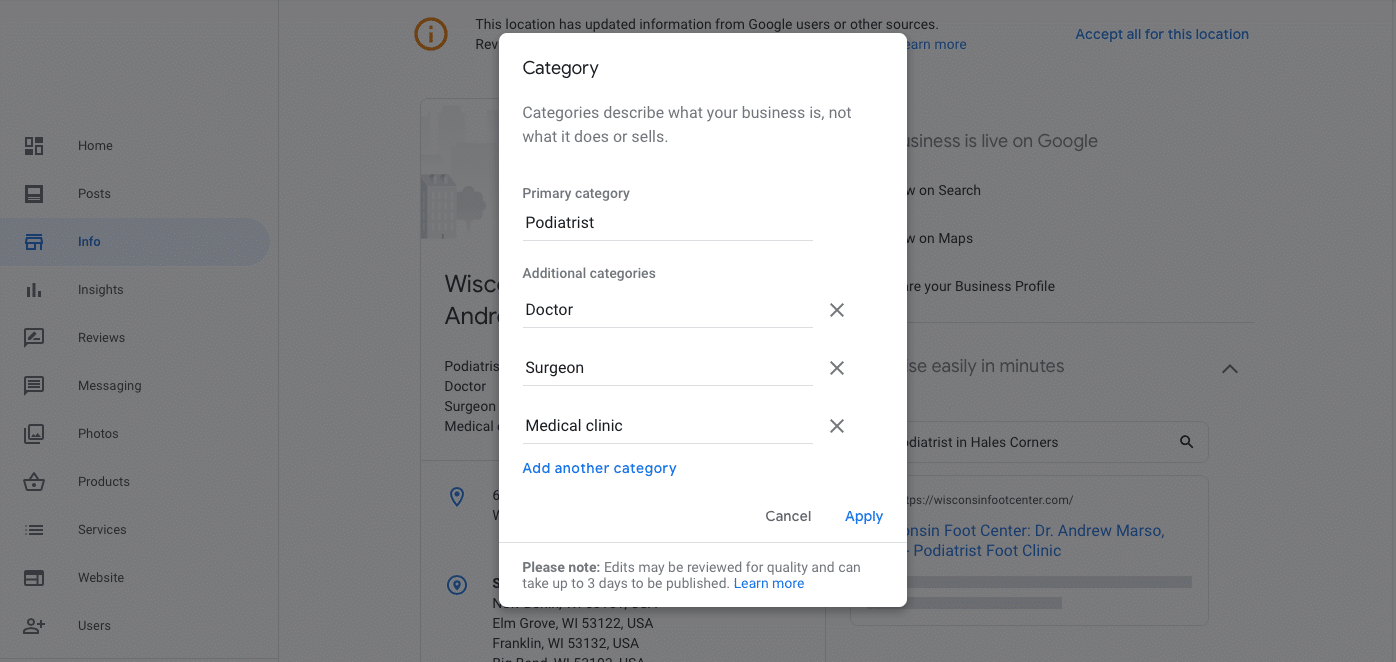
Be sure to fill out the surrounding areas you serve under “Service areas” and fill out your clinic hours.
Further down the page, you’ll see the spots to add links to your website home and appointment pages. This will allow patients to visit your site and book appointments more directly.
Fill Out The Services Section
If you want your listing to show up for specific types of procedures and treatments, fill out the “Services” section of your Google My Business profile.
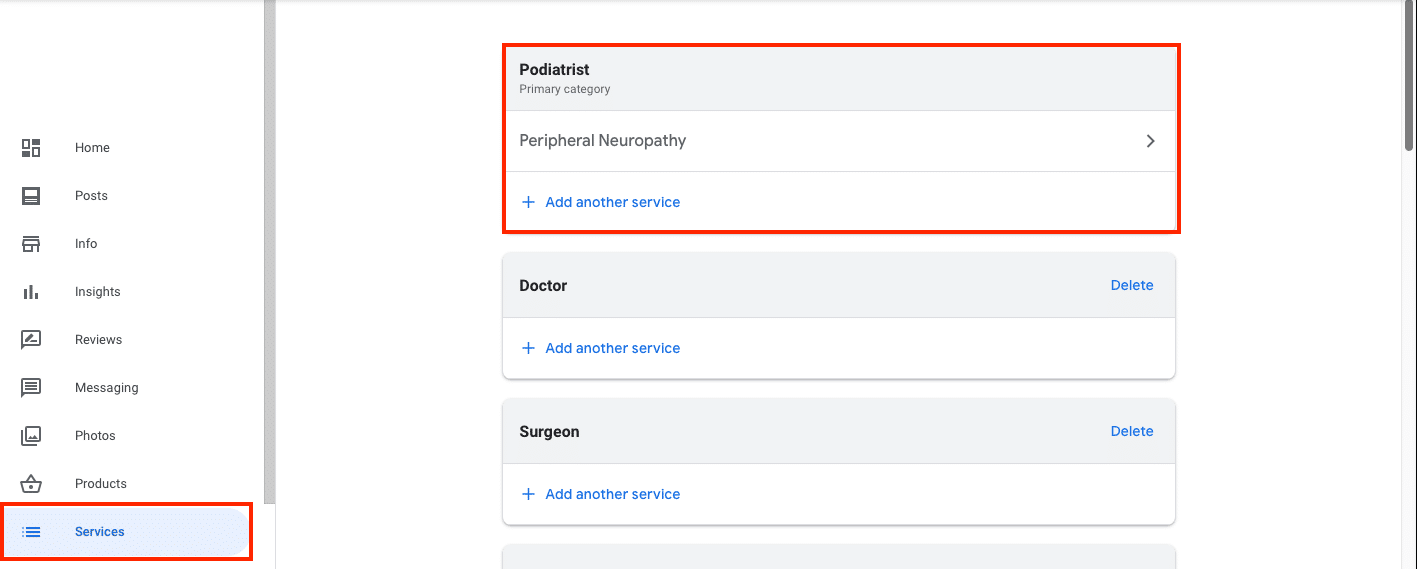
Along with providing more information about the services your podiatry clinic provides, this also gives you a better chance of showing up at the top of search results for those services.
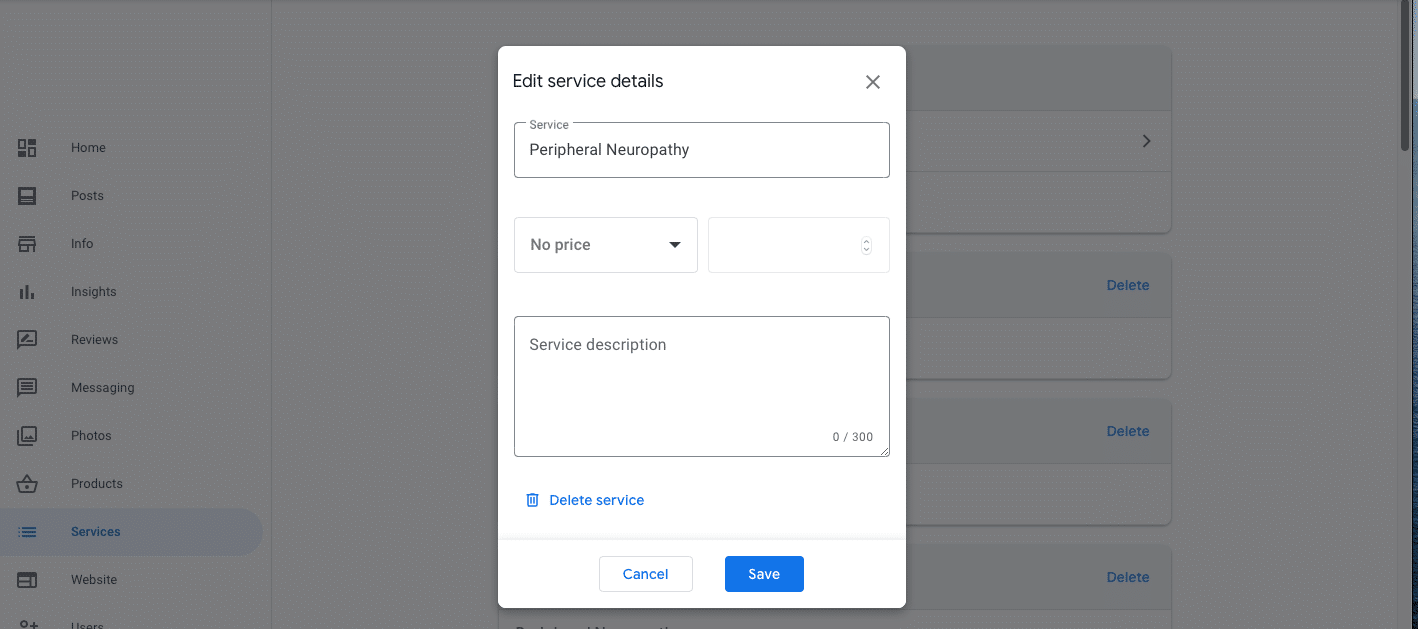
Be sure to fill out both the service name and provide a description. You should aim to create them for the top 10-20 diagnoses or procedures that your clinic focuses on.
→ Download Now: Tips to Improve Your Google My Business & Local SEO [Free Guide]
Chapter 5:
How to Add/Edit Photos
Perhaps the most critical elements of your podiatry clinic’s Google My Business profile are the photos you use, especially the cover image. Once selected, Google Maps and Search will display your cover photo at the top of your listing for most search results.
Picking Photos for Your Clinic’s GMB Listing
High-quality photos help build trust and lets patients know what to expect from your clinic. They also help people in your community understand the types of patients and conditions you treat.
Misrepresenting your clinic through images is a surefire way to generate negative reviews.
Choose professional cover and interior photos that will appeal to your ideal patients, that accurately represent your clinic.
You can access and edit your photos by clicking the “Photos” option in the left-hand menu.
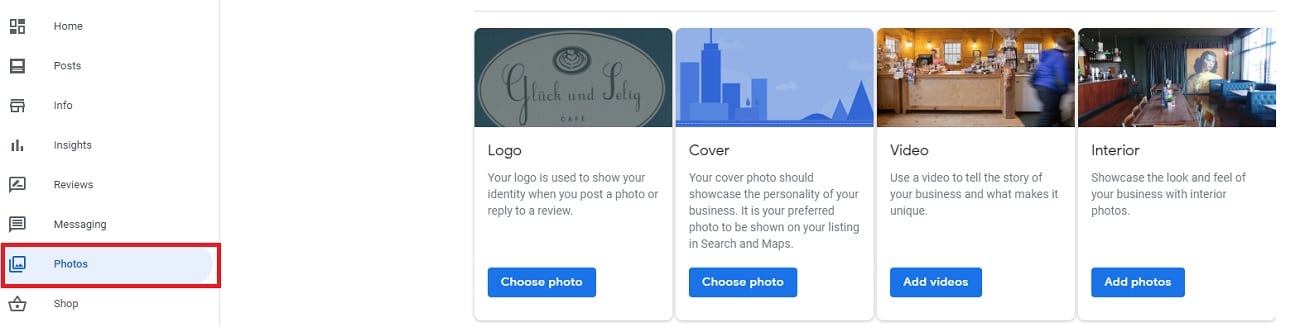
Once there, you can upload your logo, cover, and interior photos by clicking the “Change photo” or “Add photos” buttons.
Image Dimensions & Requirements
- Google My Business Logo Recomended Size: Square, 250 x 250 px (minimum: 120 x 120; maximum: 5200 x 5200 px)
- Google My Business Cover Photo Recomended Size: Landscape, 1080 x 608 pixels (min 480 x 270; max 2120 x 1192 px)
- Acceptable Image Formats: JPG or PNG.
- Sizes: Between 10 KB and 5 MB.
- Quality: Google requires unedited, high-quality photos for all of its properties. The image should be well lit and in-focus, and have no significant edits or excessive use of filters.
Google has different recommended dimensions and requirements for the categories of photos. A good rule of thumb is that the images should be high-resolution and have no significant edits.
Chapter 6:
Build Your Reputation with Google Reviews
As a clinic owner, the last thing you want is to leave the public perception of your business entirely in the hands of random patients and community members.
But that’s how it works in the age of online reviews.
So it’s important to take initiative.
Request Reviews from Your Patients
Reviews are the online version of “word of mouth”. So unless you’re ok with some random feedback every so often, you’ll need to create a way to generate them.
The best way is to request them from your patients. Luckily Google My Business makes this pretty simple.
Within the Google My Business dashboard, there is a section called “Get more reviews”.
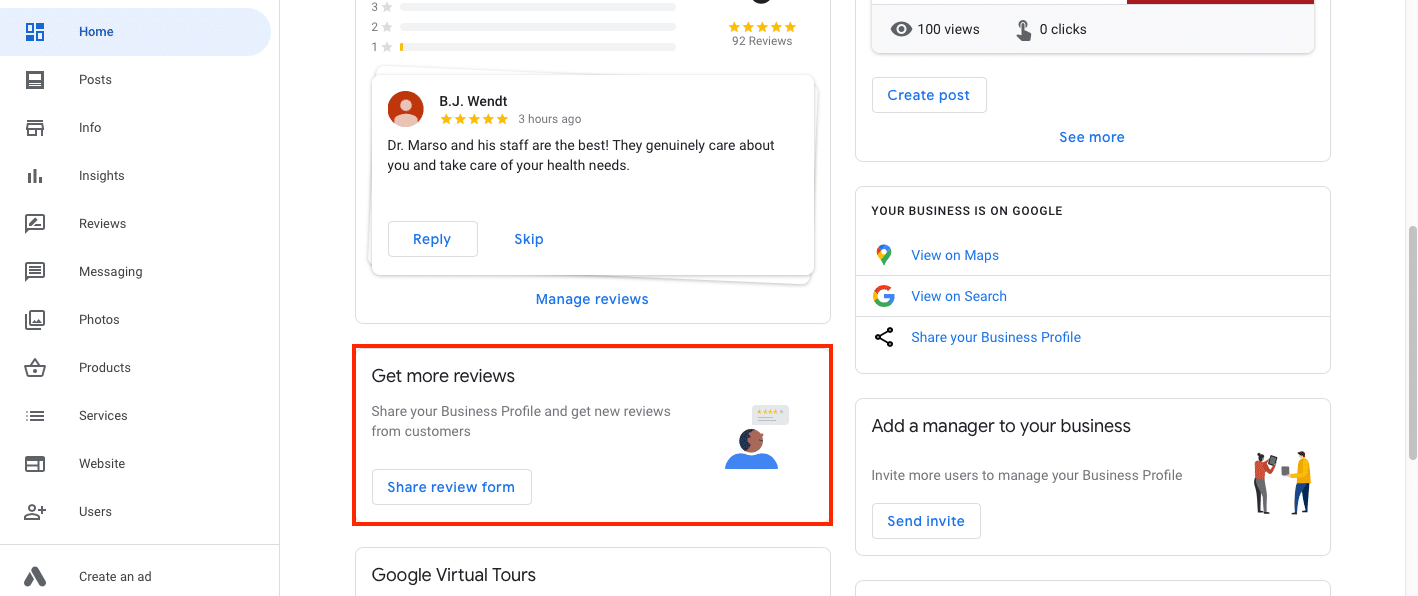
Click on “Share review form” and you’ll be given a link that you can share with those you’d like to review your clinic.
You can add the review link to your website, email newsletters, email signatures, etc.
As patients review your clinic, you’ll gain valuable feedback about your practice and you’ll build trust that you are the go-to foot and ankle expert in your local community.
Respond to Patient Reviews
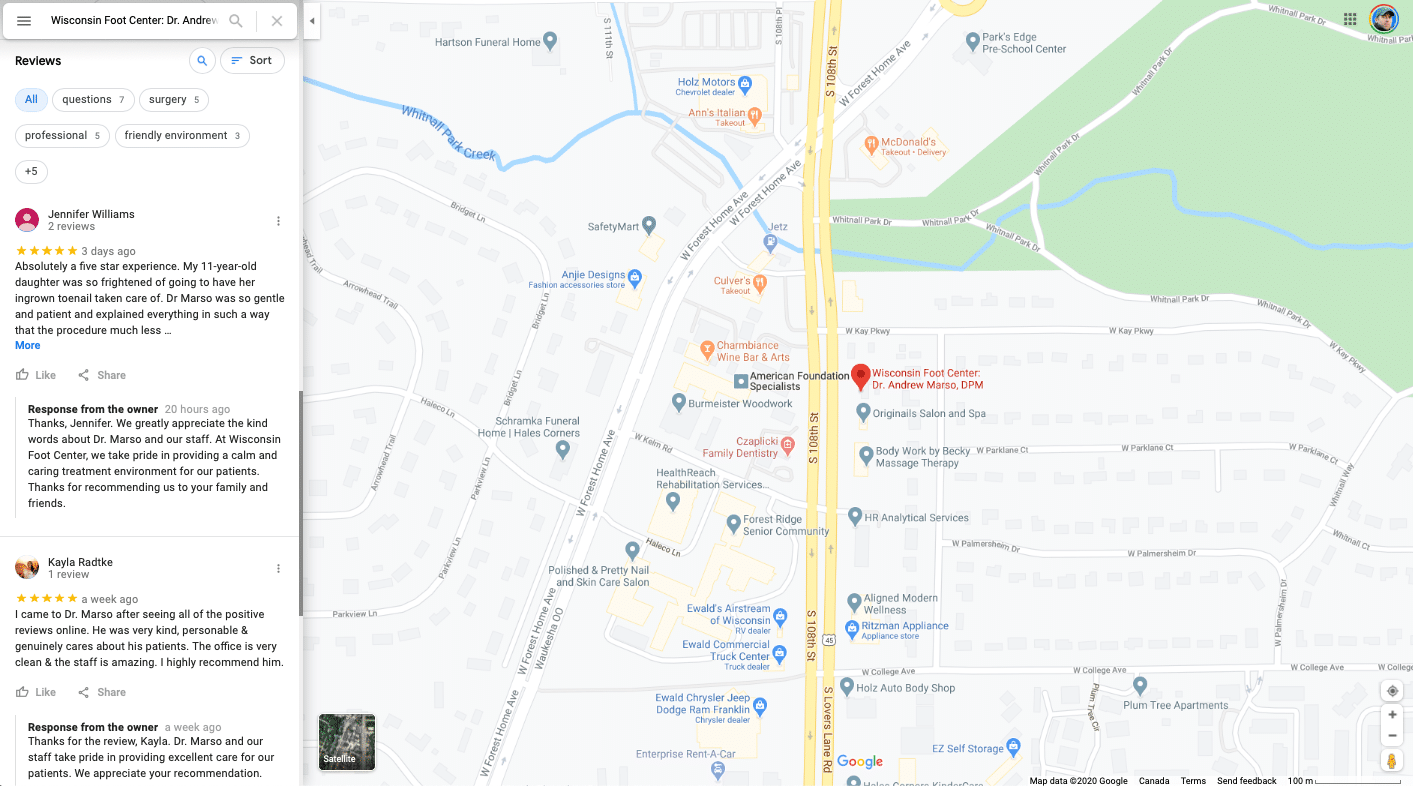
One way to show that you are engaged and open to feedback and actively building community relationships is to respond to your reviewers.
You can read and respond to reviews of your clinic by selecting the “Reviews” section in the navigation bar.
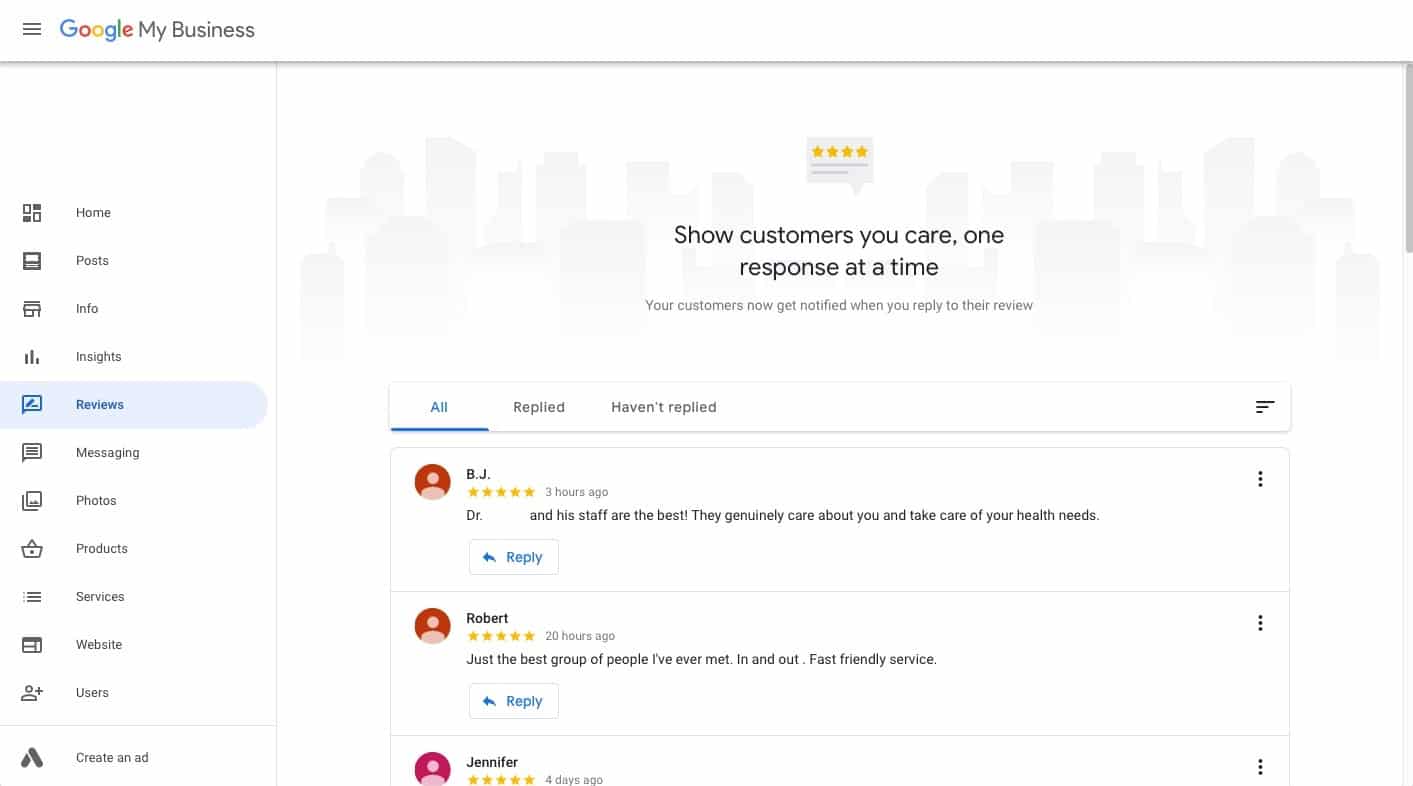
You can sort by reviews you haven’t replied to, or just view all.
Click the “Reply” button below the review to write and submit your response.
Please note: You must be logged in to a verified Google My Business account in order to reply to reviews.
Improve Your Google My Business & Local SEO to Grow Faster
I hope you found this post helpful.
Now here’s a chance to take what you’ve learned and apply it to your podiatry practice. I’ve created a free Local SEO guide for podiatrists, so you can see what you’re doing well and where there’s room for improvement.
Subscribe to the Newsletter
Share this Article on:
Build A Practice
You Love